**********************************************
To start up Dragon Naturally Speaking when Windows starts and open Dragon Naturally Speaking with a specific User:
Put a shortcut in start menu to start up with windows
Options – Miscellaneous – Start DNS with Windows
To create a Dragon Naturally Speaking Start Menu or Taskbar icon to start DNS with a preselected user:
Follow the instructions above to create a DNS/Windows startup user.
Open a second File Explorer window and go to:
%ProgramData%\Microsoft\Windows\Start Menu\Programs\Dragon
(resize the File Explorer windows so you can see both).
Now Drag-n-Drop (move or copy) the shortcut you changed in Programs\Startup (DragonNaturallySpeaking) to the Programs\Dragon File Explorer window you opened in the last step.
Optional – Rename the Start Menu shortcut to the name of the user. That way the DNS icon will appear with the name of the user below.
More to follow…
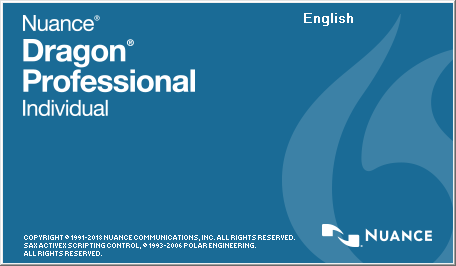
Recent Comments